How to Recover Your Gmail Account?
Posted by Nikhil Chawra 12/14/2012
Now a days, hacking gmail account is increasing. Most of people doesn't
know how to be secure(because they doesn't visit BreakTheSecurity). So
please refer our website to your friends as Security tips Blog. Ok let
me come to the point. In this article, i will explain how to recover
your hacked or compromised gmail accounts.
First of all verify yourself whether your entering the correct password. Also check whether the caps lock is turned on.
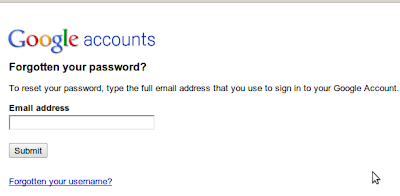
Enter the Email address . it might ask for CAPTCHA ,fill it and continue.
option 1: If you have secondary email address, select secondary mail and ask to send the password to your secondary mail address.
option 2: Answer to your security question and change the password
option 3: if you have added mobile number in your account. then you can recover through mobile.
Contact Gmail:
If the above option doesn't work for you? then you have to contact the gmail.
Visit https://www.google.com/support/accounts/bin/request.py?ara=1
It will ask whether the password recovery option worked or not. Click "No" button. It will ask you to enter the information about your email account. Fill everything. They will ask to enter the email to contact you, enter the alternative email address that you have.(if that also hacked, then create new account and enter it).

Submit the form.
They will contact you soon.
Begin by scrolling to the bottom of your Gmail page and see if there are any other sessions signed into your account ("This account is open in 1 other location"). Then click the word "Details" where it says "Last account activity" and then "Sign out all other sessions". Now change your password to anything reasonable but without worrying too much about how secure because you are going to change it again. Next check all the following items and verify that they are set correctly.
Note: in the following “Settings” means “Mail settings” as found under the Gear icon in the upper/right of the Gmail window. If you still have the old layout, then “Settings” will be one of the choices along the top. If you have the older “Settings” link, some of the paths below will be slightly different.
Account Security:
Potential Spam:
E-mail Theft
First of all verify yourself whether your entering the correct password. Also check whether the caps lock is turned on.
How to Recover Your Gmail Account?
If you believe your account is hacked, then visit click the Can't access your account? link below the signin button in gmail.
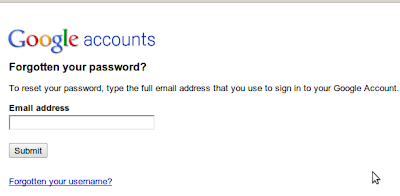
Enter the Email address . it might ask for CAPTCHA ,fill it and continue.
option 1: If you have secondary email address, select secondary mail and ask to send the password to your secondary mail address.
option 2: Answer to your security question and change the password
option 3: if you have added mobile number in your account. then you can recover through mobile.
Contact Gmail:
If the above option doesn't work for you? then you have to contact the gmail.
Visit https://www.google.com/support/accounts/bin/request.py?ara=1
It will ask whether the password recovery option worked or not. Click "No" button. It will ask you to enter the information about your email account. Fill everything. They will ask to enter the email to contact you, enter the alternative email address that you have.(if that also hacked, then create new account and enter it).

Submit the form.
They will contact you soon.
When you reclaim Your Account:
Begin by scrolling to the bottom of your Gmail page and see if there are any other sessions signed into your account ("This account is open in 1 other location"). Then click the word "Details" where it says "Last account activity" and then "Sign out all other sessions". Now change your password to anything reasonable but without worrying too much about how secure because you are going to change it again. Next check all the following items and verify that they are set correctly.
Note: in the following “Settings” means “Mail settings” as found under the Gear icon in the upper/right of the Gmail window. If you still have the old layout, then “Settings” will be one of the choices along the top. If you have the older “Settings” link, some of the paths below will be slightly different.
Account Security:
- Settings -> Accounts and Import -> Change Account Settings -> Change Password [pick a new secure password]
- Settings -> Accounts and Import -> Change Account Settings -> Change password recovery options [verify secret question, SMS and recovery e-mail address]
- Settings -> Accounts and Import -> Change Account Settings -> Other Google account settings -> Email Address -> Edit [verify your name and other settings]
- Settings -> Accounts and Import -> Change Account Settings -> Other Google account settings -> Authorizing applications & sites [revoke Access to any sites listed]
- Settings -> Accounts and Import -> Change Account Settings -> Other Google account settings -> Using 2-step verification [enable 2-step verification]
Potential Spam:
- Settings -> General -> Signature [make sure nothing as been added]
- Settings -> General -> Vacation Responder [make sure it's disabled and empty]
E-mail Theft
- Settings -> Forwarding and POP/IMAP -> POP Download [disabled]
- Settings -> Forwarding and POP/IMAP -> IMAP Access [disabled]
- Settings -> Forwarding and POP/IMAP -> Forwarding [disabled or correct address]
- Settings -> Filters [no filters that forward or delete e-mail]
- Settings -> Accounts and Import -> Send Mail As [make sure it is using your correct e-mail address, delete any unrecognized entries]
?
+
X
Recommended for you
Loading..











.jpg)
.jpg)
.jpg)


0 comments:
Post a Comment